Overview
You can compare documents in Version Story a number of ways. Over time you may develop a preference for the approach that you find most convenient. This guide walks you through all the options. All instructions apply to using Version Story on Windows or Mac.
Draw a redline between versions
Add the versions you want to compare and arrange them from left to right. Click and hold your mouse down to draw a line connecting the black circles on two versions. Release your mouse and a redline button will appear.


Drag a version near the previous version
If you drag a version on the canvas near a version to the left, a line will appear connecting the versions. Release your mouse and a redline will appear.
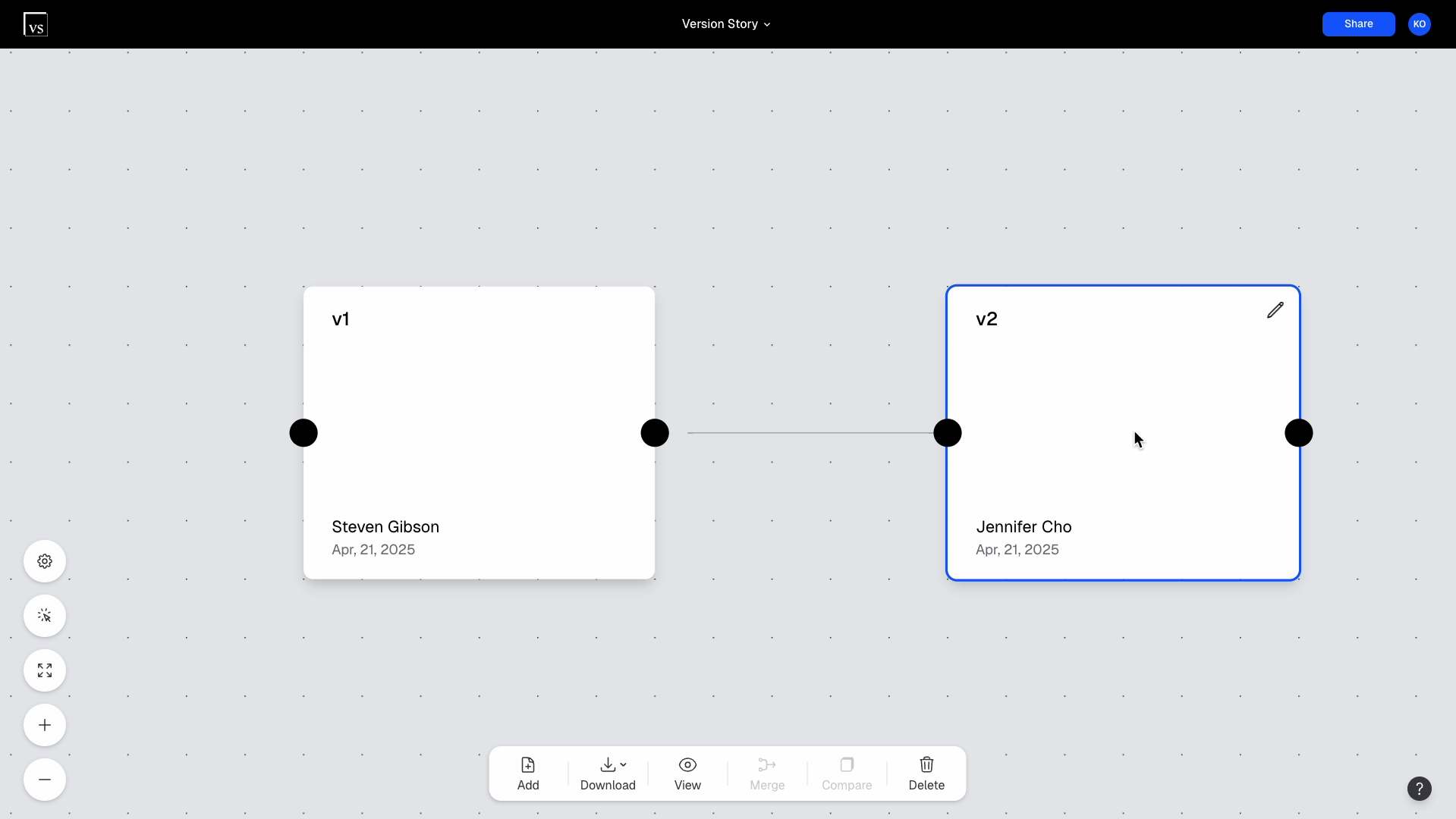
Click the plus (+) button on a canvas version
When you mouse over a canvas version, a plus (+) button will expand. Click on this to open a file selection dialogue. Any version or versions you select will be added with redlines automatically created.
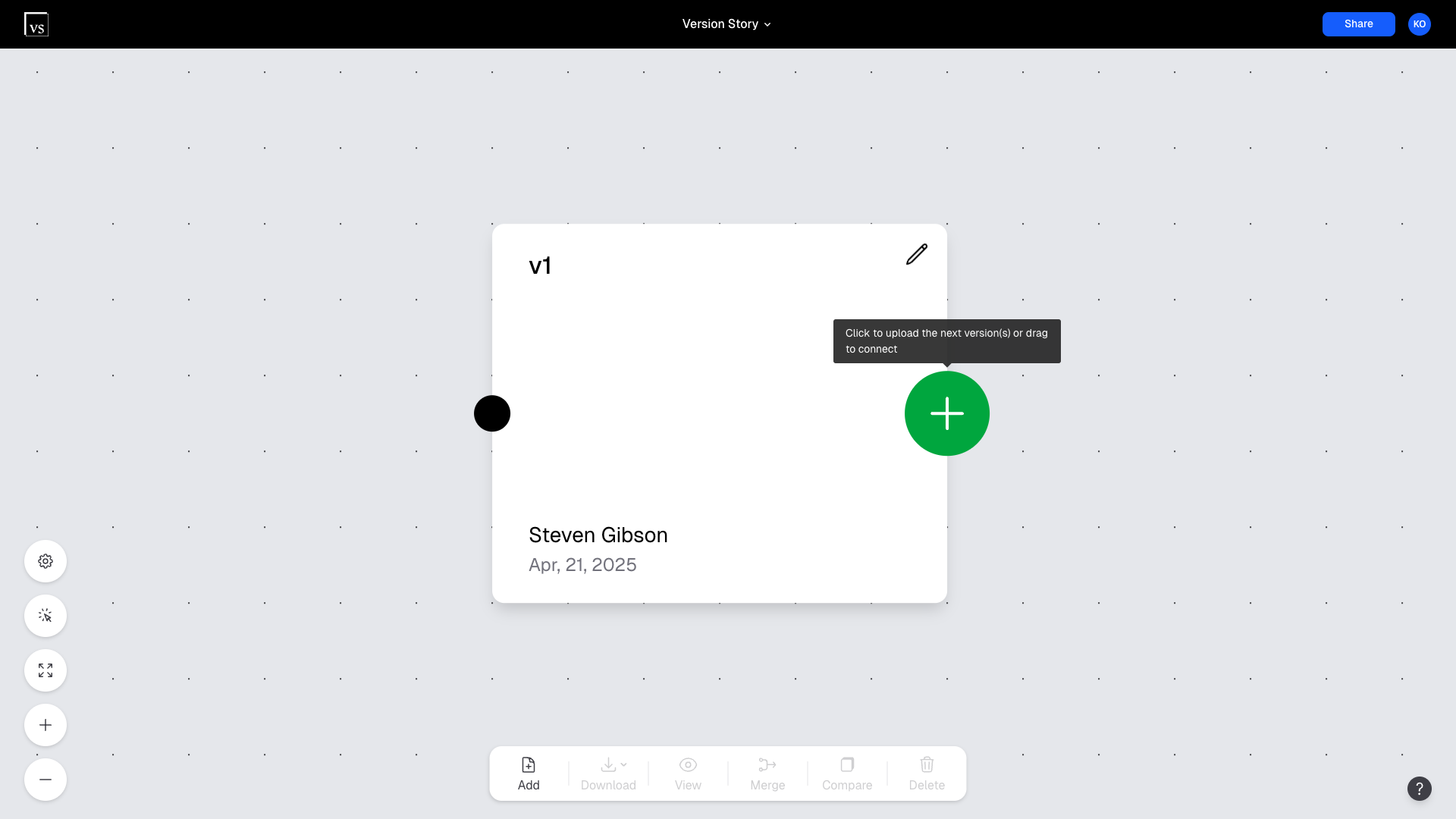
Compare versions that are not next to each other
Sometimes you may want to compare two versions that are not "next to each other". For example, you might want to compare v1 to v3.
Version Story makes it easy to compare any two documents, regardless of their relationship to one another.
To do this, simply control + click the two versions that you would like to compare (Command ⌘ + click on Mac). When you have selected two versions, the Compare button on the bottom toolbar will become active.
Click the Compare button and a redline will open in the document viewer.
