Bulk Compare
Learn how to efficiently compare multiple documents against a base version and download all redlines at once using Version Story's bulk comparison feature.
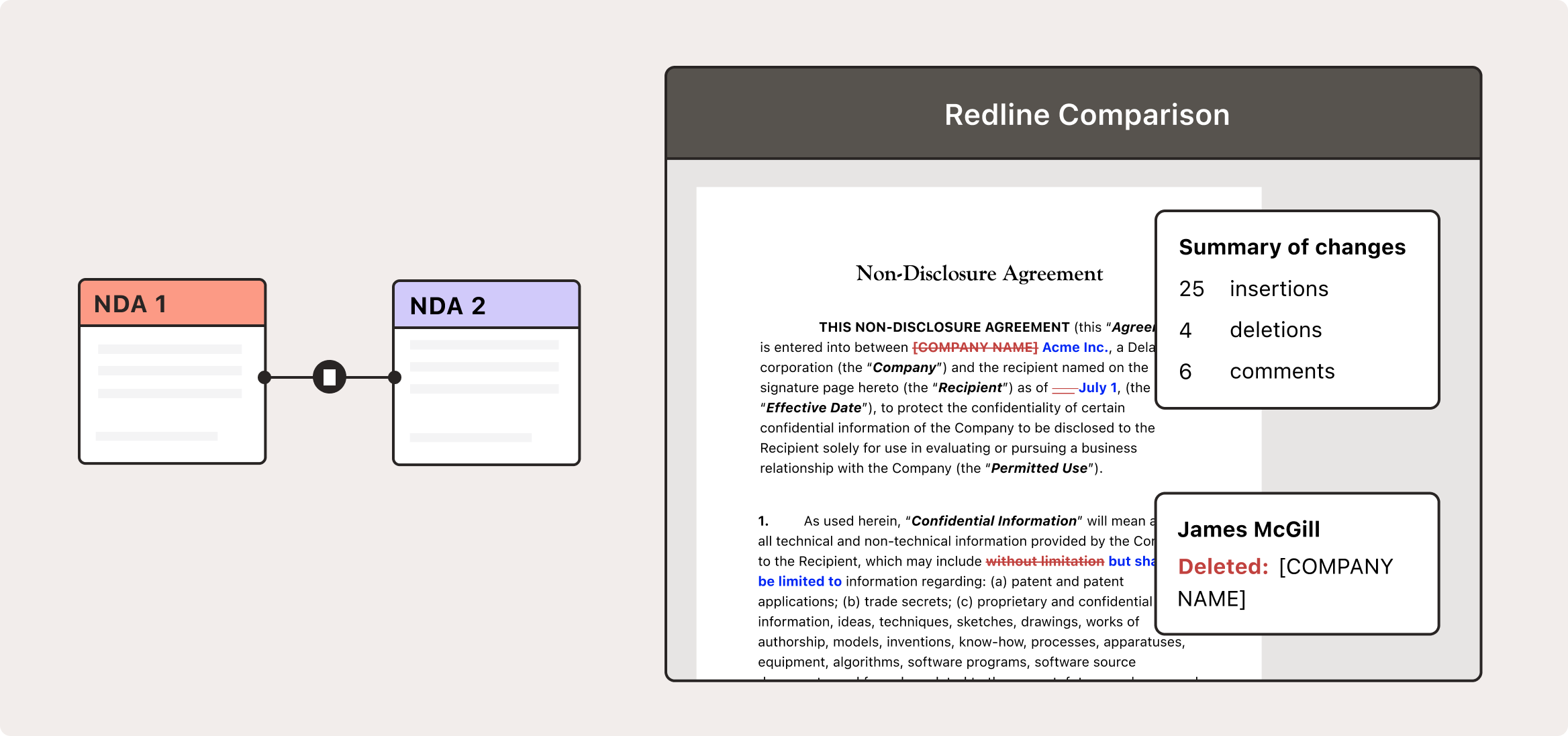
Running a bulk comparison, step by step
(1) Start by adding to the canvas your "base version". This is the version that you want to compare a lot of subsequent versions against.
(2) Hover over the circle on the right and click the plus (+) button that appears.
(3) A file selection menu will open. Select all the documents that you would like to compare against the base version.
(4) Click "Open".
(5) All the documents you selected will be added to the canvas, and redlines will automatically be created connecting each with the base version.
Download the bulk redlines
After your bulk redlines have been created, you can click on each redline to view the changes between any version and the base version. Or you can download all the redlines at once.
To download all the redlines:
(1) Click the "Select all" button on the toolbar on the left-hand side of the screen.
(2) Click on the "Download" button on the bottom toolbar.
(3) Check whether you want to download the redlines in Word, in PDF, or both.
(4) Make sure to uncheck the options to download clean versions, unless you also want to download those.
(5) Check the option to download your redlines in a zip folder, if you would like to.
(6) Click the blue button that says, "Download" — your selected downloads will go to the Downloads folder on your computer.

